This article will guide you on how to go about adding or changing payment method as well as paying your annual subscription fees.
All OPI Blue users are obligated to pay a yearly subscription fee which covers remote technical support and maintaining the OPI BLUE platform. New customers do not have to pay any fees for the first year of service.
Once you log into your account, at the very top you will see how many days you have left before your subscription expires or when it renews if recently paid. Once your subscription expires, your account will be locked and you may not be able to access your bin monitoring system until your fees are paid.
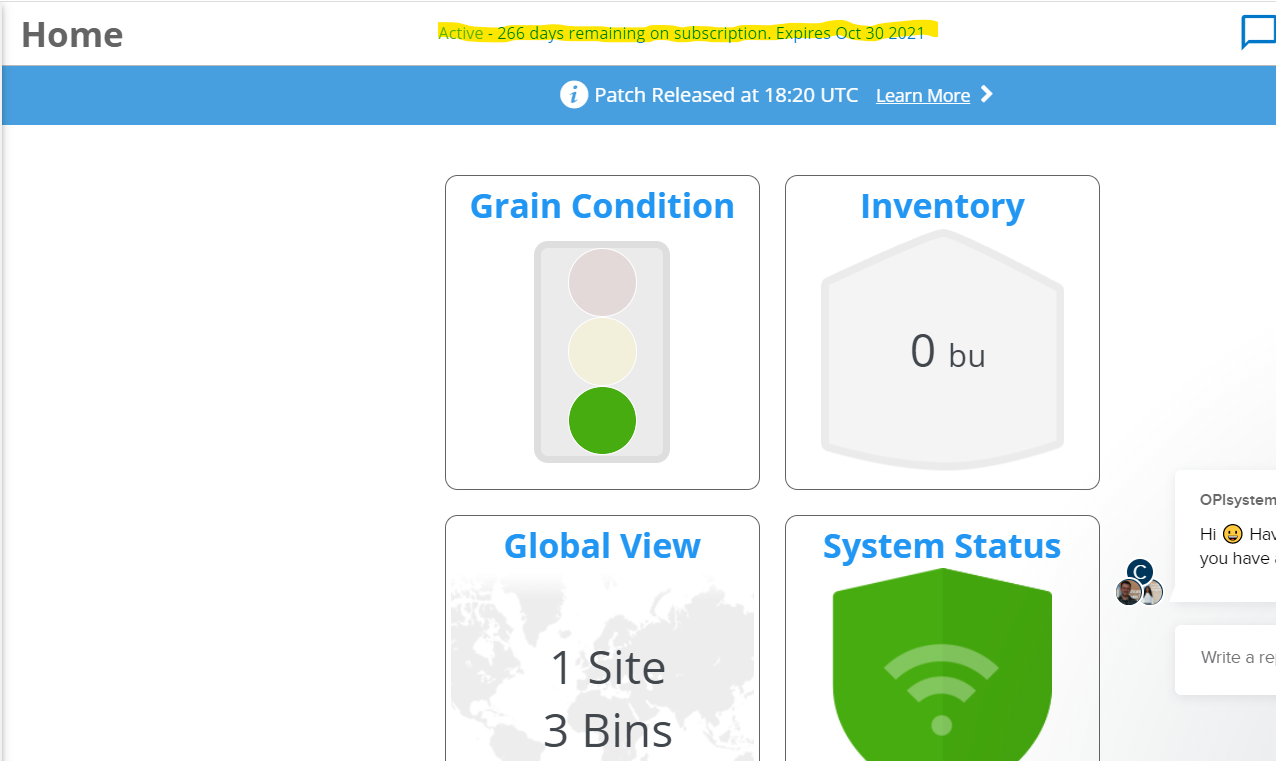
In order to pay your subscription fees, navigate to the payments tab located on the left hand side menu. If you do not see the menu on the left, try zooming out of your screen.

Once you are in the payments tab you will see an option to enter your payment information or change it if there is no card on file or if the card is no longer valid. You will also see your total subscription amount which would vary from customer to customer depending on what product(s) you have.

Once you click on the "Change Your Payment Method" or "Add a Payment Method" button, a new window will pop up with a secured link to enter your credit card information. On the same tab, you will see an email address to which a receipt will be sent to.
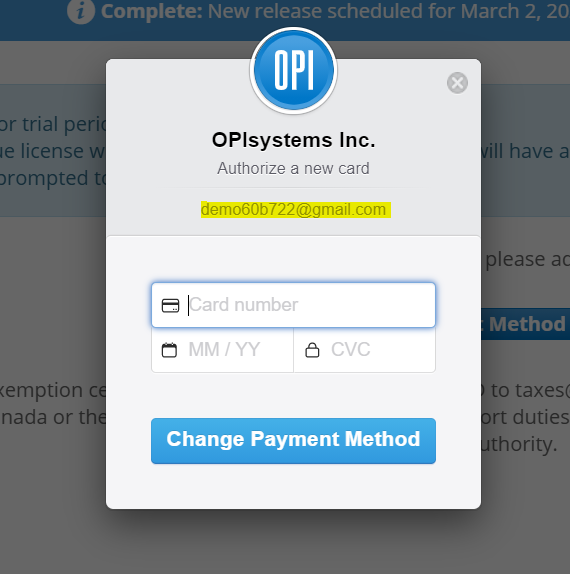
Once your credit card is accepted the window will disappear and you should see the four last digits of the credit card you just entered.
To finalize the payment you need to click on the "Accept Charges and Unlock account button. If the payment goes through your account should be unlocked instantly. If you already paid directly to OPI before adding your payment method, you can ignore the last step of making a payment and simply exit after your card details have been updated.

