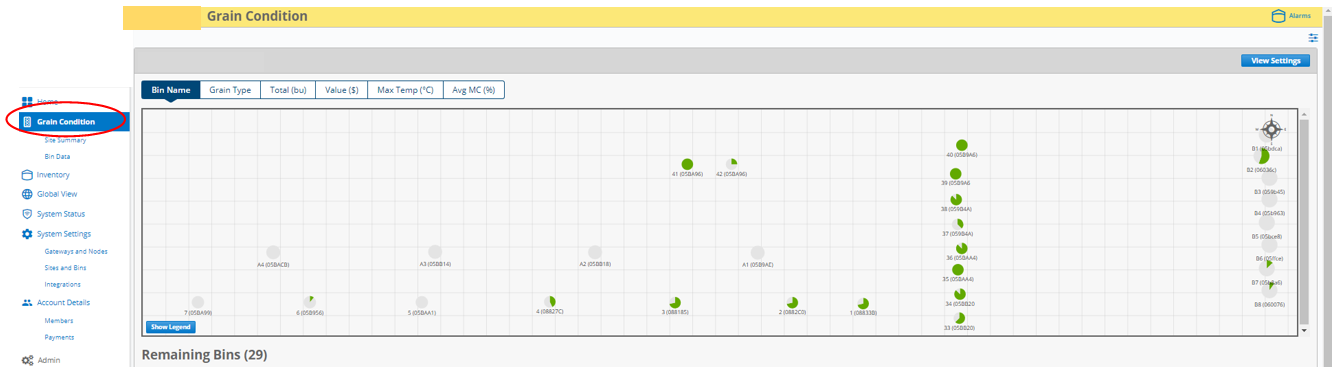How to set up your Bin yard view on OPI Blue to view all Bins on your site.
- Go to your home page. Click on Global View, either on the Dashboard or in the Menu on the left side of the page.
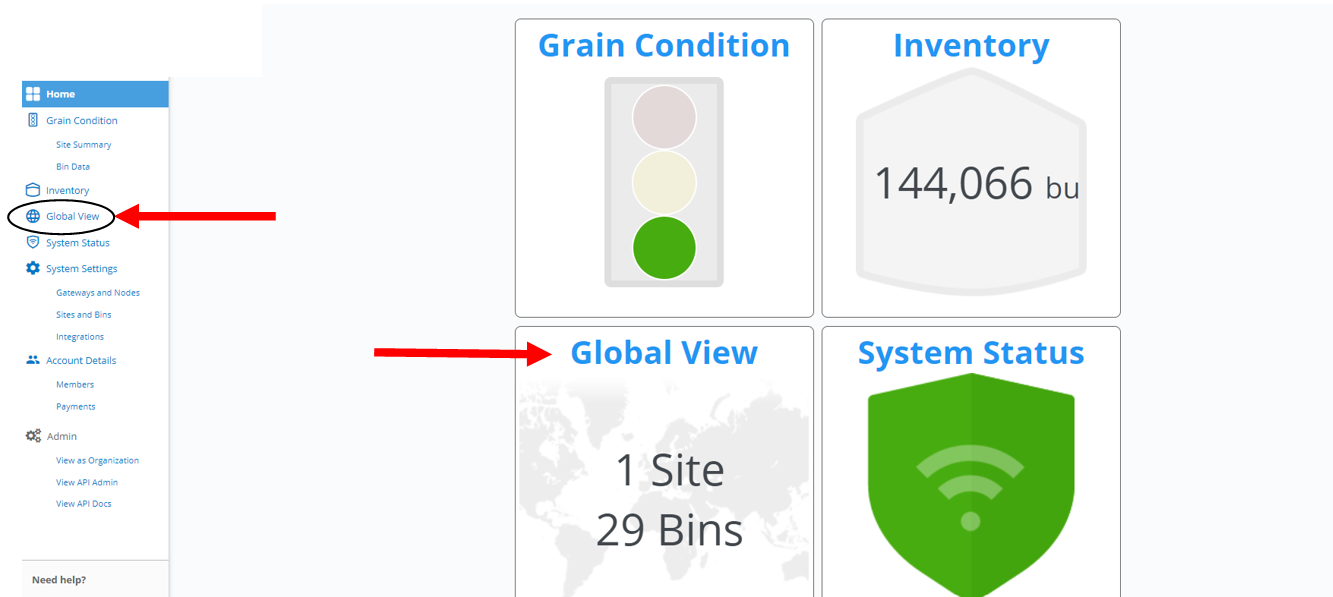
- On the map view, click on the Satellite View on the top left-hand corner of the page. Use the ‘+’ and ‘-‘ symbols on the bottom right hand side of the page to zoom in or out of screen. Here, you can get a bird’s eye view of your Bin placement to serve as a guide to set up your bin configuration on the Site layout Page.
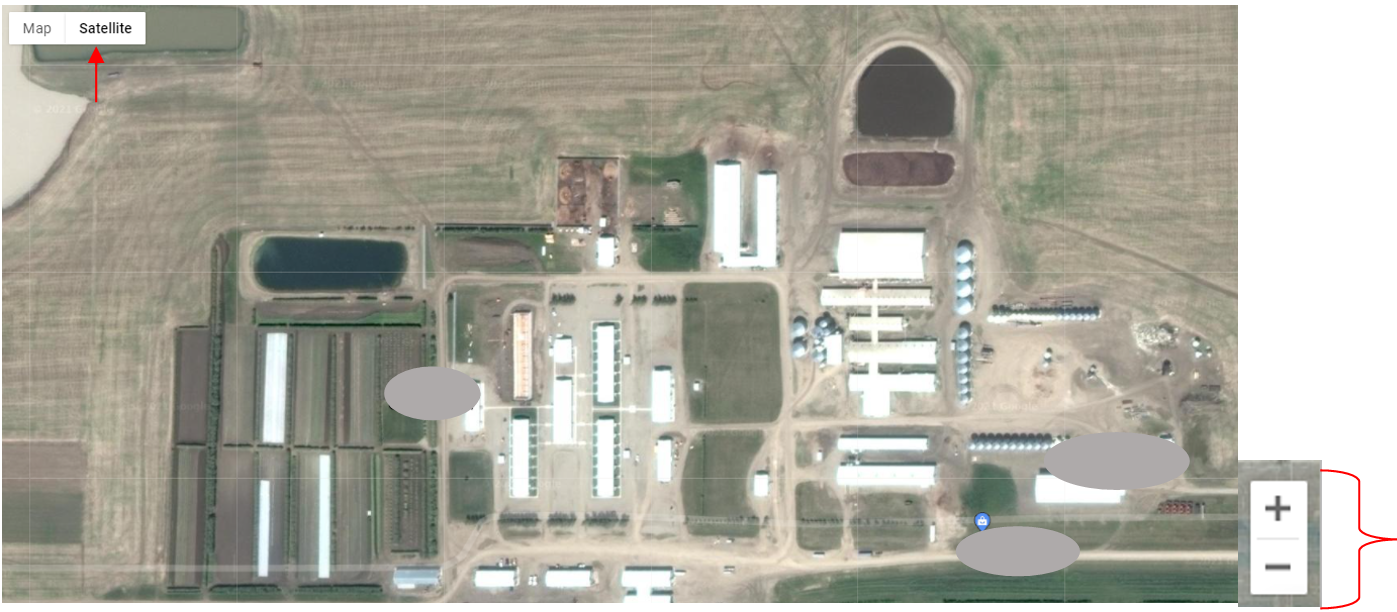
- Next, click on Sites and Bins in the Menu on the left side of the page to load your Site Layout page.
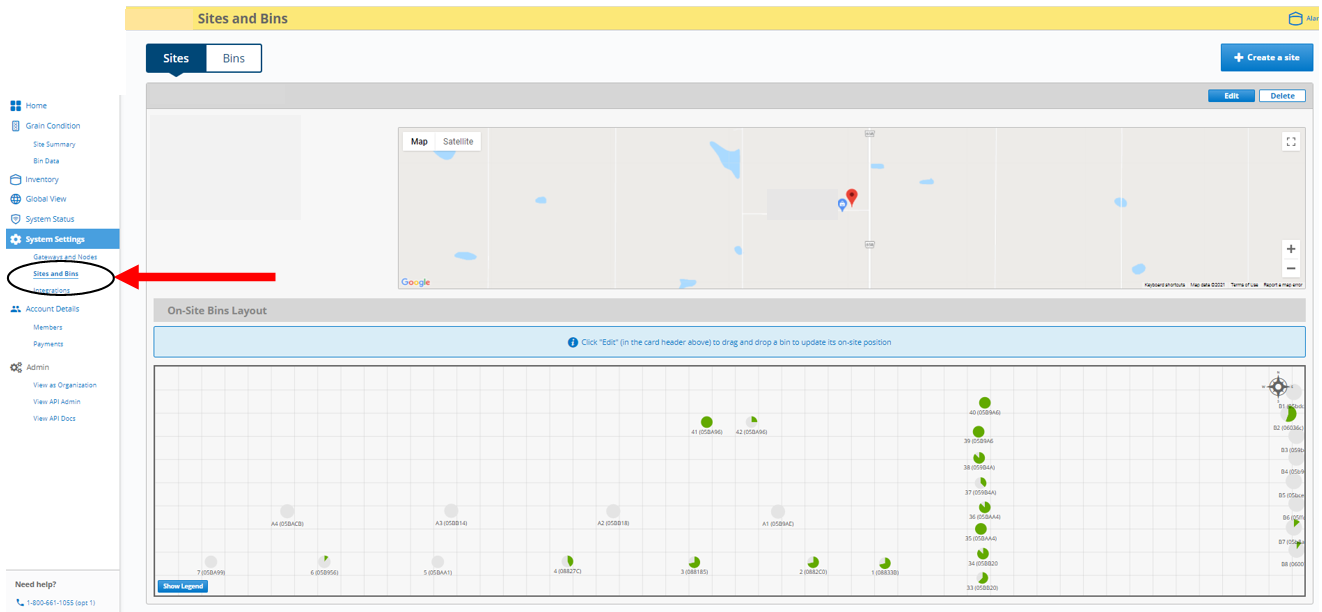
- Zoom out on the internet browser settings as much as possible to have all your Bins in view on the On-Site Bin Layout. You can also use CTRL + ‘Minus sign’ or CTRL + ‘Plus sign’ for Windows or use CMD + ‘Minus sign’ or CMD + ‘Plus sign’ for Mac to zoom in and out of page to bring all your bins into view.
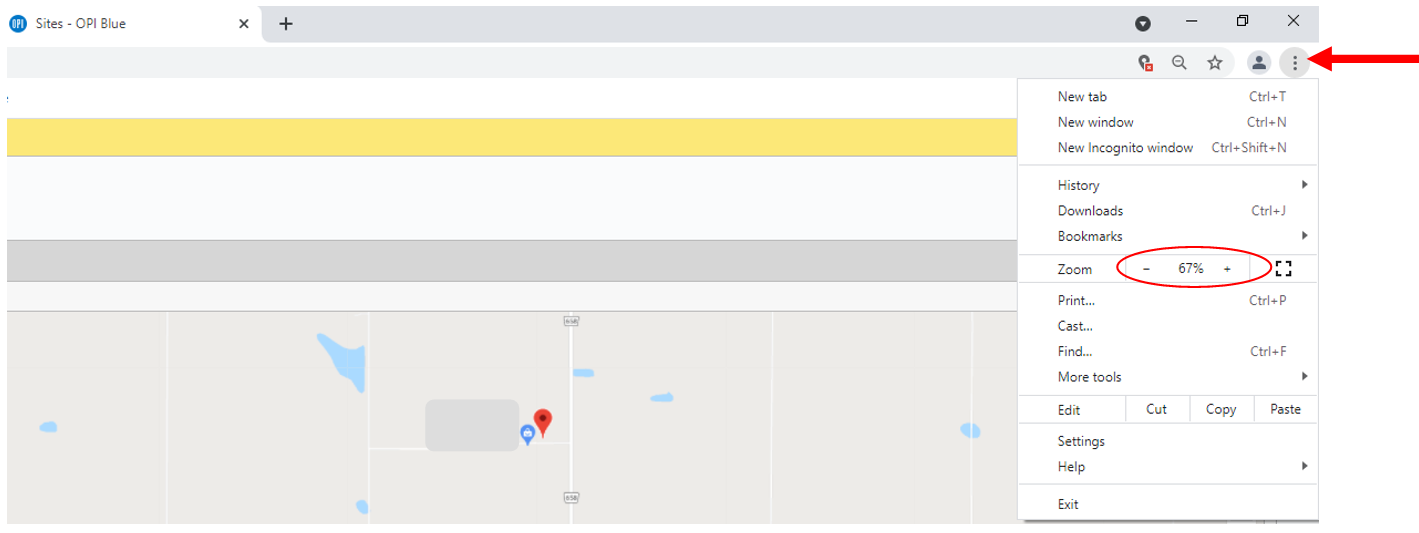
- Click on Edit on the top right hand corner of screen. Then drag bins into desired layout by clicking and dragging them into place.
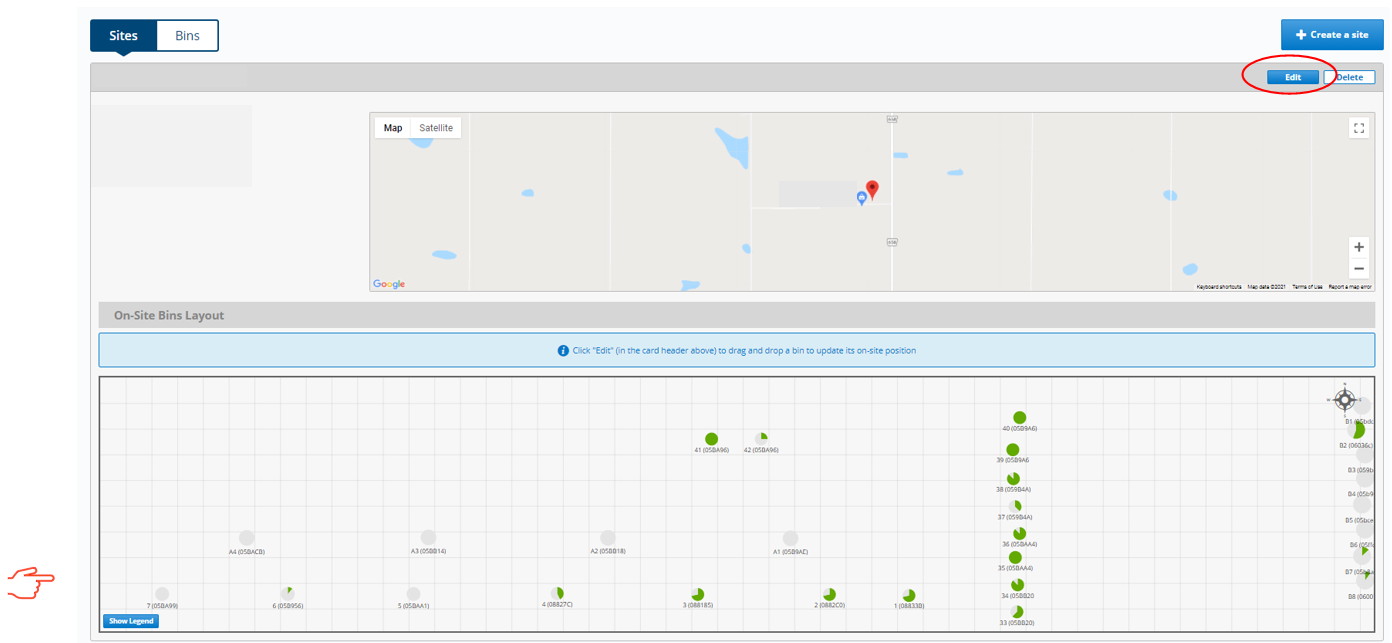
- Lastly, click Save to save new layout.
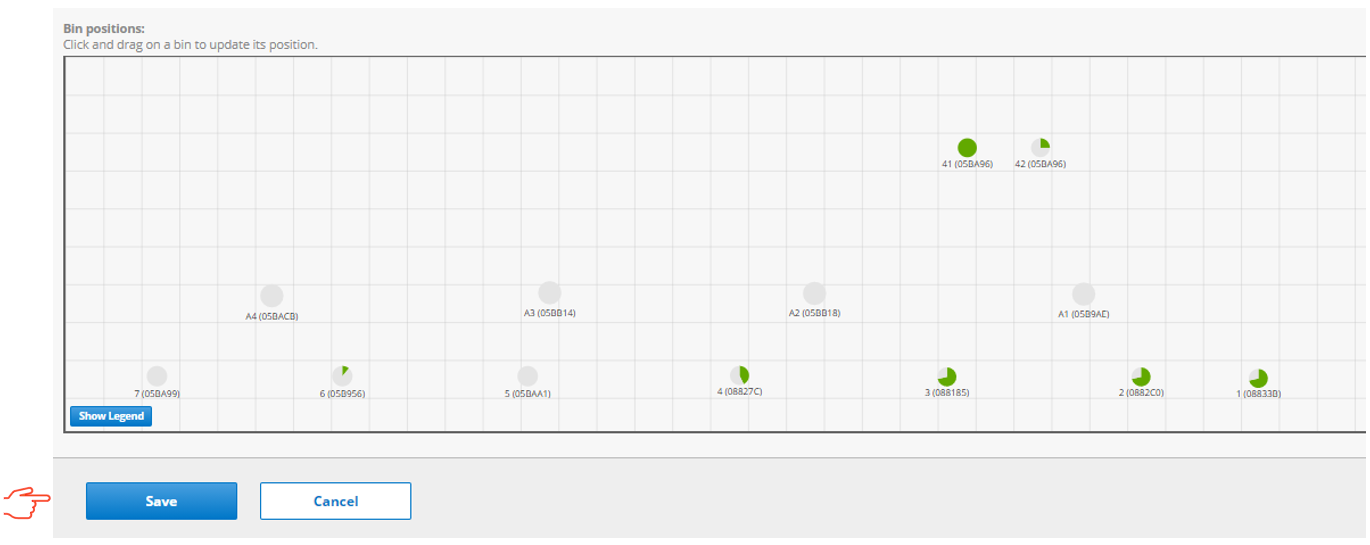
|
Note: * If you have any errors, you can cancel the changes made to revert back to original setup and then click Edit to set up bins again and Save. |
You can now get a global view of your Bins on Site by clicking on the Grain Condition link in the menu on the left.