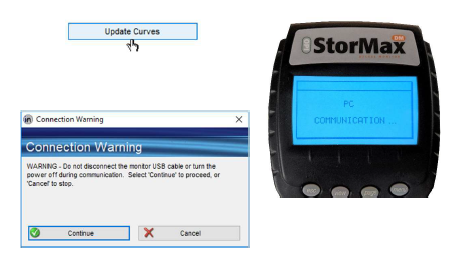Required Equipment
• Stormax Monitor that is being updated
• KITU and B to A type USB Cable
• Computer with Integris Advance installed

Update Procedure
- First you need to navigate to www.advancedgrainmanagement.com, and click on “LOGIN”, near the top right hand side of the screen.
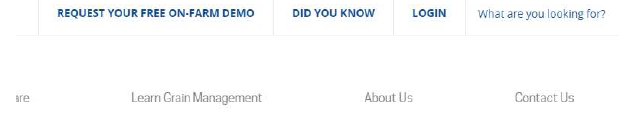
- Click on “MY OPI INTEGRIS” and then either log in if you are a returning customer, or follow the instructions to create a new account if you are a new customer.
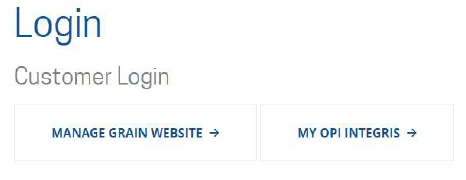
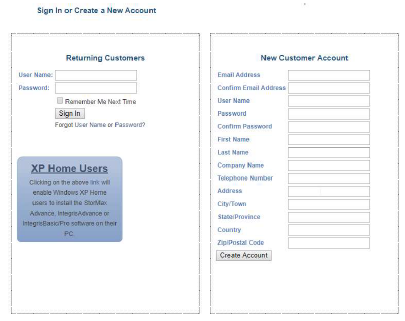
- Once you have logged into your account, click on the “IntegrisAdvance” tab, and then click on “Grain Curves”. From there, you will need to select the grain curve you wish to add to your Stormax Monitor. Start by selecting the Meter Standard from the drop-down menu. This Meter Standard will depend on the location where you are growing your grain. If you are unsure what to choose, you can check with your grain elevator where you take your product to market. Next, choose the grain type. The grain type will be something like “Barley” or “Wheat”. Next, choose the grain class. Most Grain Types only have one Grain Class, but in some cases there are multiple options. For example, Wheat will have different classes like Hard Red Spring or Durum. Finally, choose the Curve from the drop-down menu. At this time the Grain Curve will download automatically.
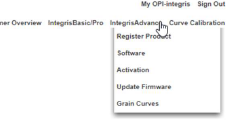
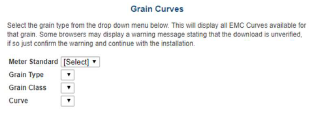
- After the download of your grain curve has taken place, you will need to run the downloaded executable file as an administrator. Right click on the downloaded file in it’s download location and select “Run as Administrator”. This program will automatically place the grain curve file in the correct folder and format for Integris Advance to be able to update grain curves. In the example below, the Grain Curve File “CANOLA-919L0001” could be found in the “Downloads” folder.
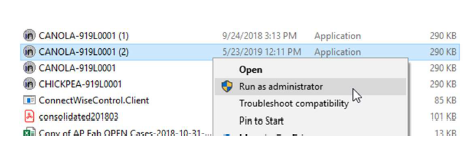
- Once you have downloaded and ran the executable of the Grain Curve, open Integris Advance on your computer. Connect your Stormax Monitor to your computer using the KITU and the USB Cable. You will know that you are successful when your monitor
information is displayed in the top-left corner of Integris Advance.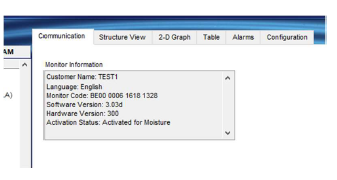
- Once your Stormax Monitor is connected to your computer, click on the Monitor Grain Curve you would like to update to select and highlight it. From there, click on the Selected Curve dropdown menu and select the Grain curve you would like to replace it with.
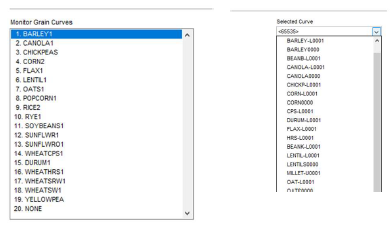
- At this time, select “Update Curves”. Next, click on continue on the “Connection Warning” pop-up. Do not disconnect the monitor while the Grain Curve Update is happening as this may harm the monitor. You can disconnect your monitor when the monitor no longer displays “PC Communication” on it. After this, your Grain Curve Update is complete.