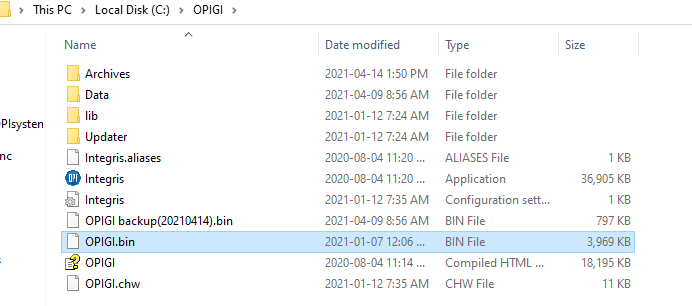How to replace a bin file on the Integris program
The steps below will walk you on how to replace a bin file in the Integris program incase the bin file gets corrupt or if you have received a new bin file after an addon.
***please note that if you have automatic fan control set up, you will need to save the fan settings by right clicking anywhere in the "Fans" tab and clicking on "Save all settings" prior to changing the bin file or else you will loose all the fan settings.
To restore the fan settings after changing the bin file you need to right click on the Fans tab again and click on "Load all settings"
- Close the Integris program and copy the new/updated bin file (it should be a file ending in .bin) from the USB stick or wherever it may be located to the OPIGI folder which is located in the C Drive . It will appear as shown below.
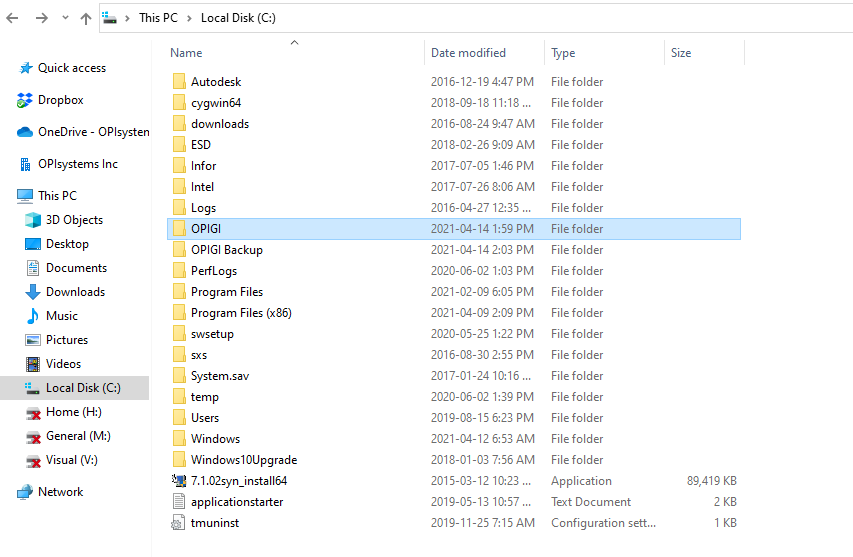
- Double click to open the OPIGI folder and paste the copied bin file into this folder as shown
below.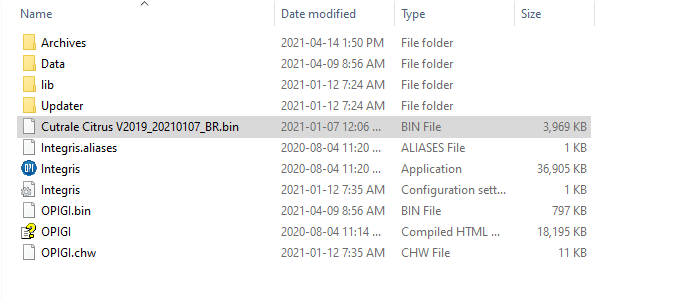
- Update the name of the existing OPIGI.bin file by right clicking on it and rename it to read OPIGI backup(date).bin
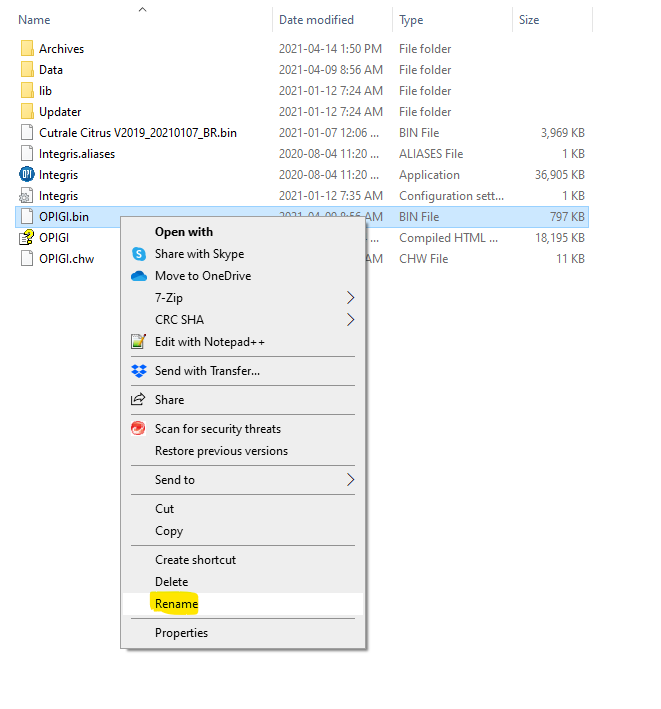
- Rename the bin file that was just pasted into the folder to read OPIGI.bin. Restart the software once this has been completed.