How to capture a screen on a Windows computer.
There are a couple ways to capture a screen on a Windows computer.
- An easy way to do this, is to use the Print Screen button. You'll find it on the upper-right side of most keyboards. Tap it once and Windows captures an image of your entire screen to the clipboard.
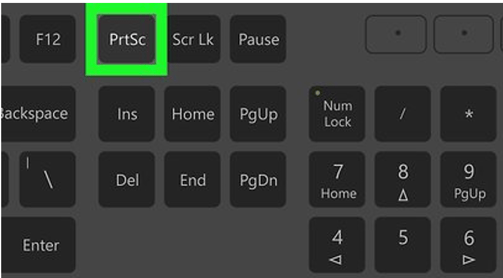
You can then hit Ctrl+V to paste it into an email, MS Paint, Word, or an image-editing program.
This method captures everything visible on your monitor, and if you have a multi-monitor setup, it will grab all the displays as if they're one big screen. You can narrow it down with Alt+Print Screen, which will capture just the window you currently have open.
- On more recent computers, you can use the shortcut keys Shift+Windows Key+S to launch a small toolbar at the top of the screen so you can easily choose what to capture.
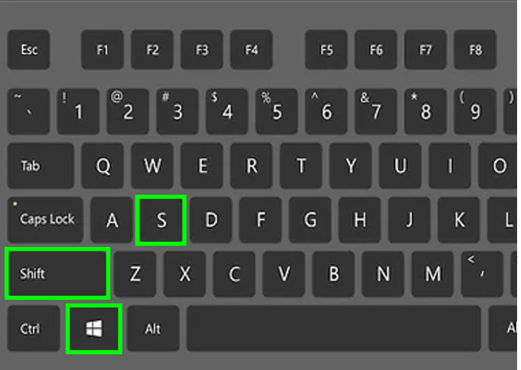
- Simply drag the Click and Drag the mouse down across the area you wish to capture and then paste into your desired document or email.
