In this article, you will learn how to install TeamViewer on a Windows PC.
Download Teamviewer on Windows

2. Select the corresponding version for your PC for the Teamviewer Full Client download.
Click the link below, to see how you can verify what version of Windows you are using:
3. Download the desired module. Follow the instructions to save the setup file.
Install TeamViewer on your computer
To install TeamViewer on your computer, please follow the instructions in the video below:
1. Run the setup file downloaded previously
2. Select Default Installation under How do you want to proceed? and click Accept - next
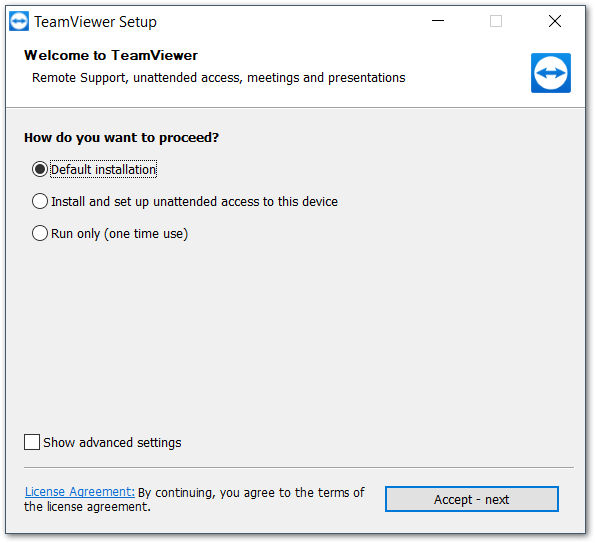
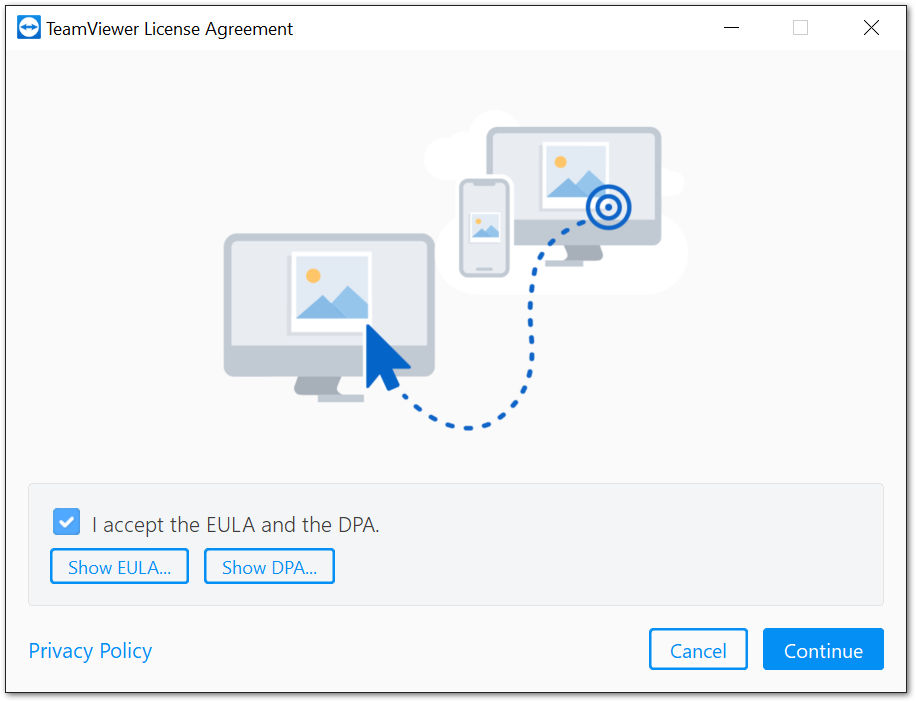
4. Click Continue to finish the installation and begin using TeamViewer (Classic).
See Youtube video of the installation process below:
NOTE:
To enable a remote connection to your PC see article linked below:
